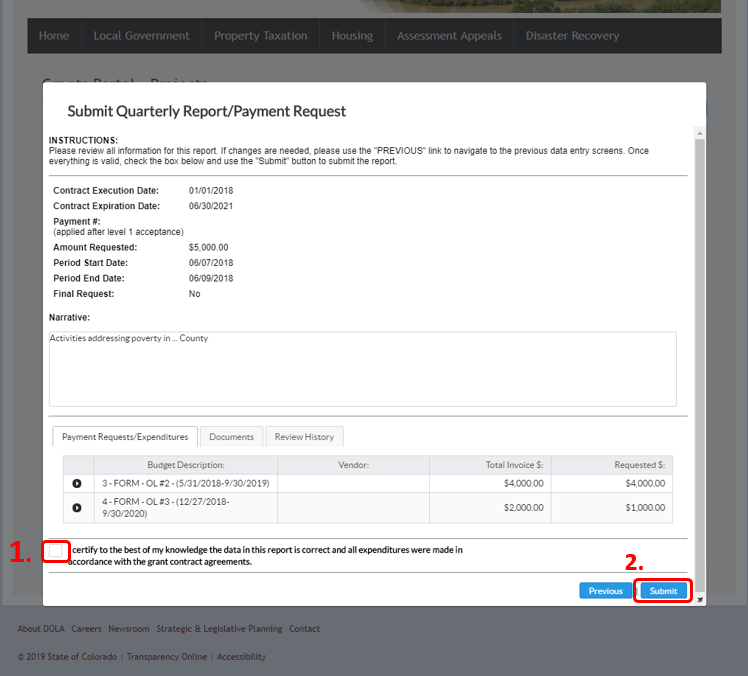Submitting a Reimbursement Request through the Grants Portal
- Go to the CSBG website.
- Scroll down to "Grantee Resources".
- Expand the “Requests for Reimbursement" section.
- Click On the “Apply & Manage Grant” button.
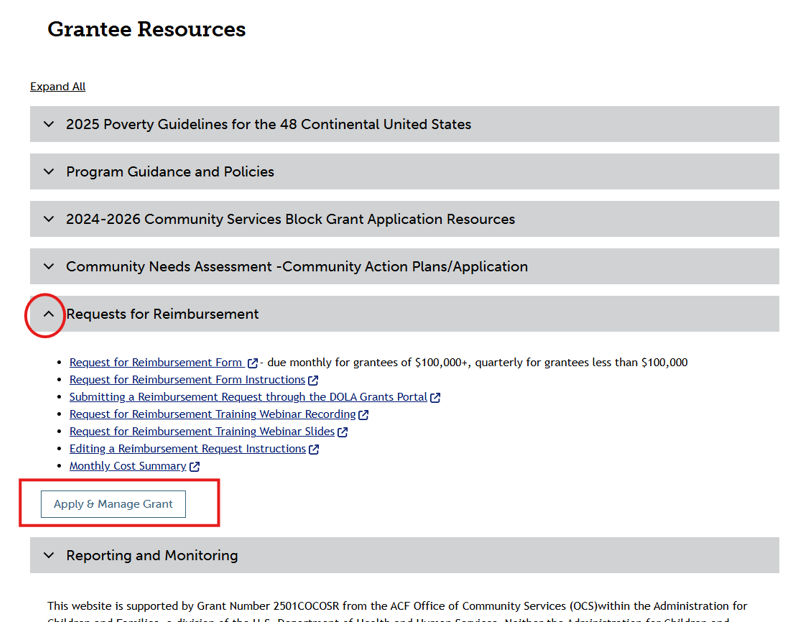
- Log in using your User ID and Password.
- There are also links for Creating an account, Forgot User ID, and Forgot Password.
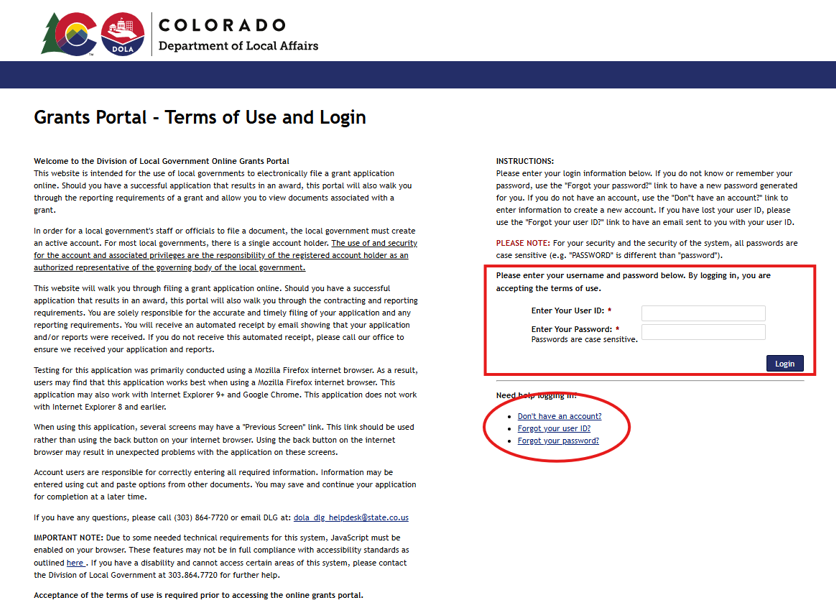
- After logging in, to view your project, click the blue button next to “Projects”.
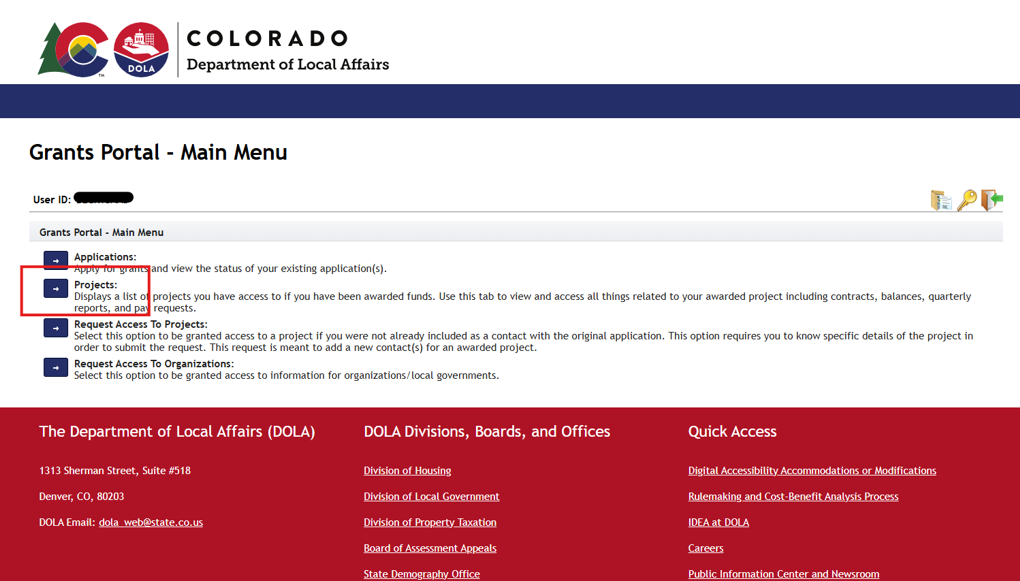
- To view the financial information for the contract select the Financial tab.
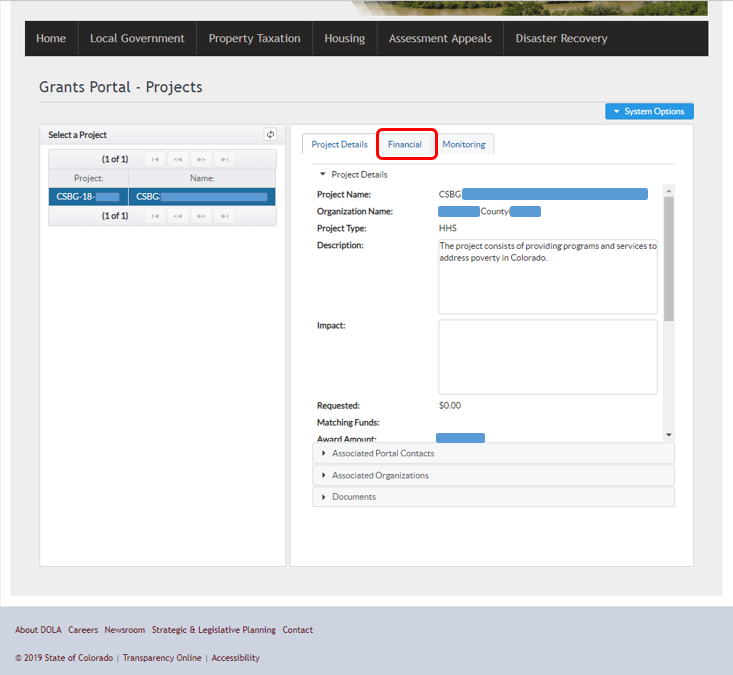
- Select the Reports/Payments heading at the bottom of the screen.
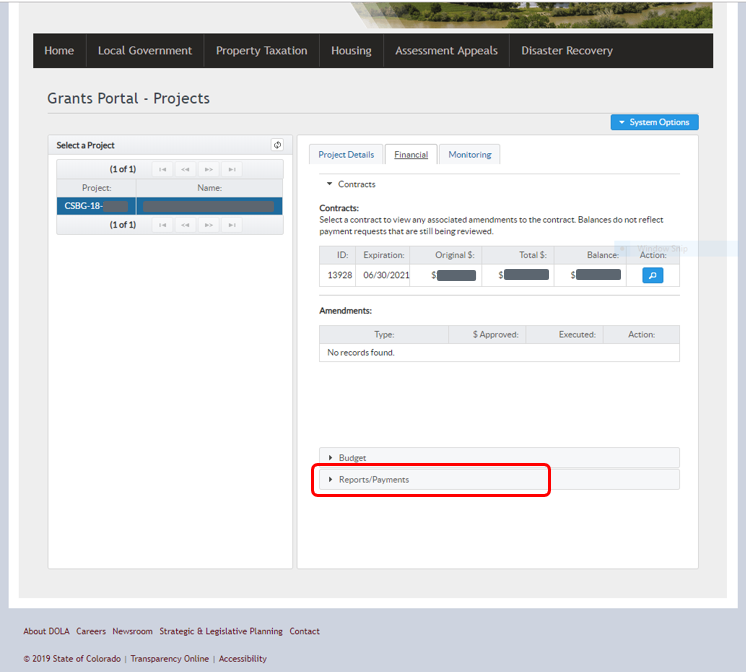
- Click on the contract to select it and view the payments and reports for that contract.
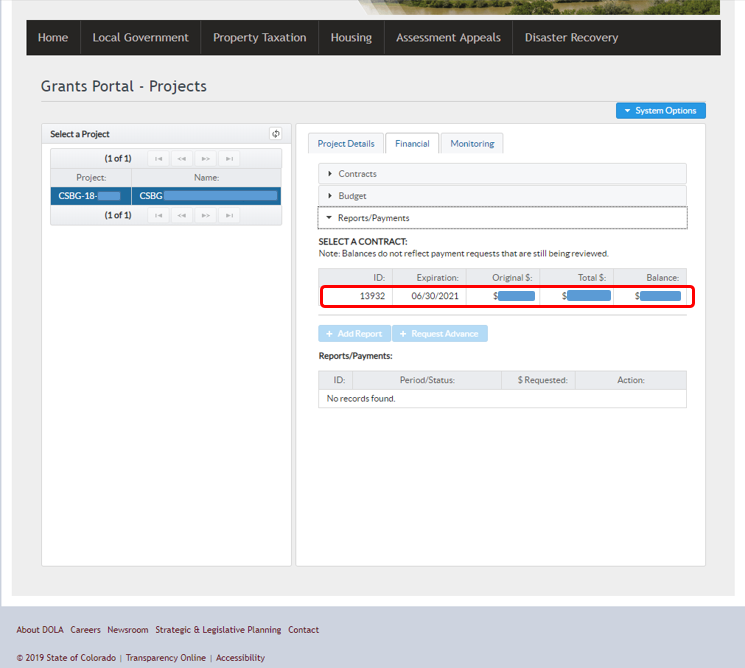
- Click on Add Report
Note: If a previous payment is still being approved or was suspended back or was saved as partially complete without submitting it, this button will not work. You will need to wait until the payment is approved or update the suspended report or delete or edit the partially complete report.
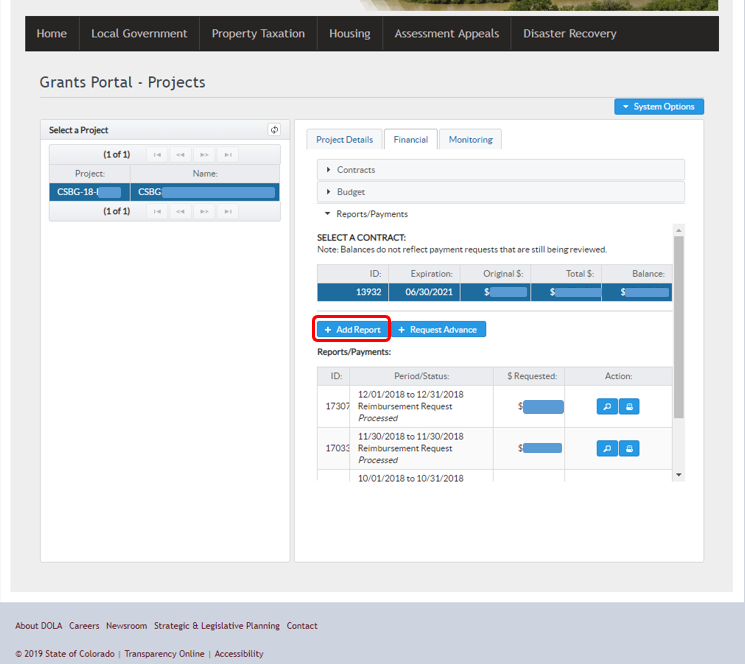
- Fill in the Period Start and End date for this request. This should match the Reporting Period section of the reimbursement request shown below.
- Fill in the project activities field. You can describe the activities of the request period or use a stock sentence such as “Activities addressing poverty in … County.”
- “Click Add Expenditure”.
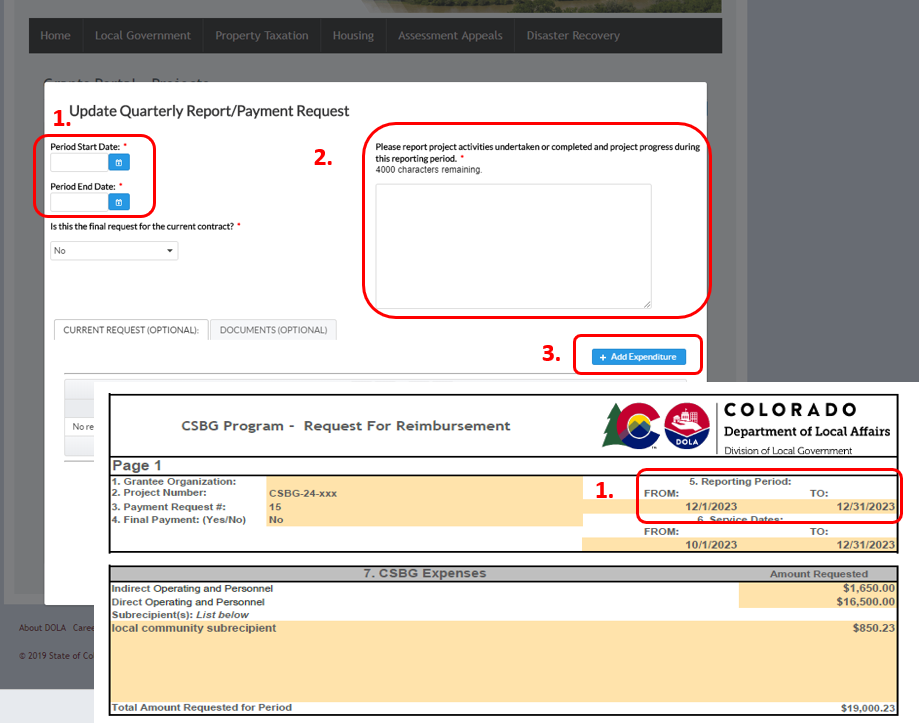
- List the service dates for this payment here, which should match the service dates listed on the reimbursement request, which is shown below
- Select the budget line you’ll be requesting funds from. Please use funds with the earliest expiration date first. The amount available in that budget line will be listed. If there are insufficient funds in that budget line for the total amount of the request, you will need to create a new expenditure or expenditures for the remaining amount.
- Enter the amount that you will be requesting from this budget line, which should match the amount on the reimbursement request form.
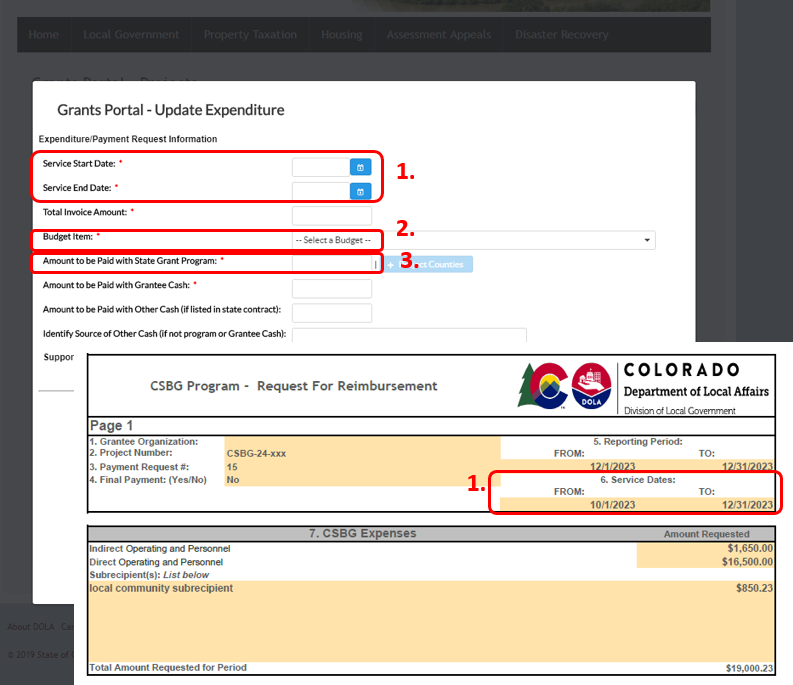
Note: Some fields on this page are relevant only to grant programs that require matching funds, which CSBG does not.
- Enter the amount requested from this budget line.
- Enter 0 here.
- Upload the documentation for this request, including the reimbursement request form and required backup documentation.
- Click “Save”.
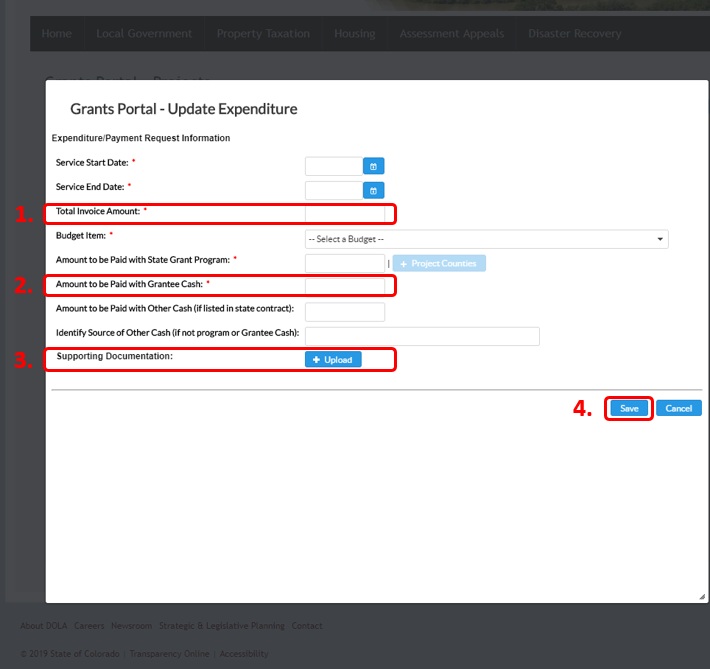
- Once you have created an expenditure for your CSBG expenses you’ll need to create another expenditure if you are drawing down from more than one budget line on this request. To do so, click “Add Expenditure” again, and repeat the process just completed.
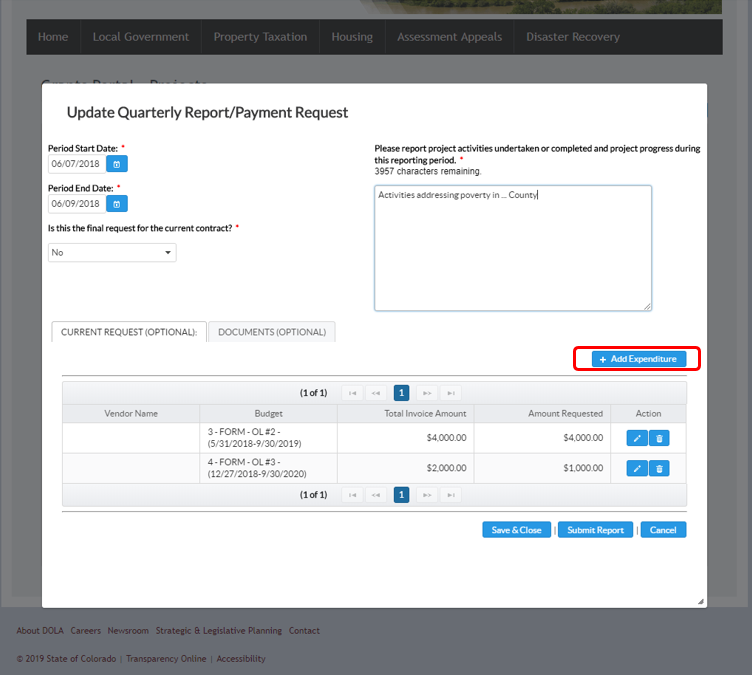
- You can check the expenditures that you’ve created here. The sum should equal the total amount of the request.
After reviewing the payment click “Submit Report”.
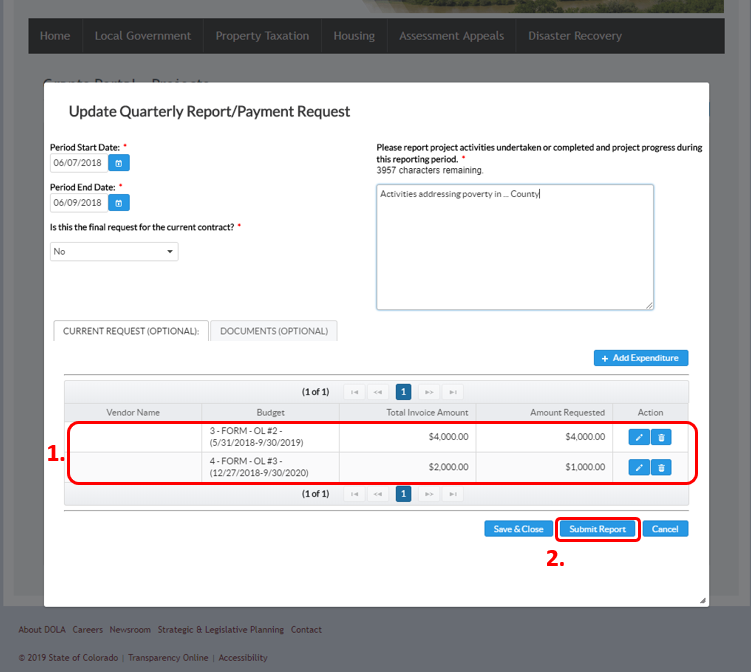
- Check the certification box
- Click “Submit”