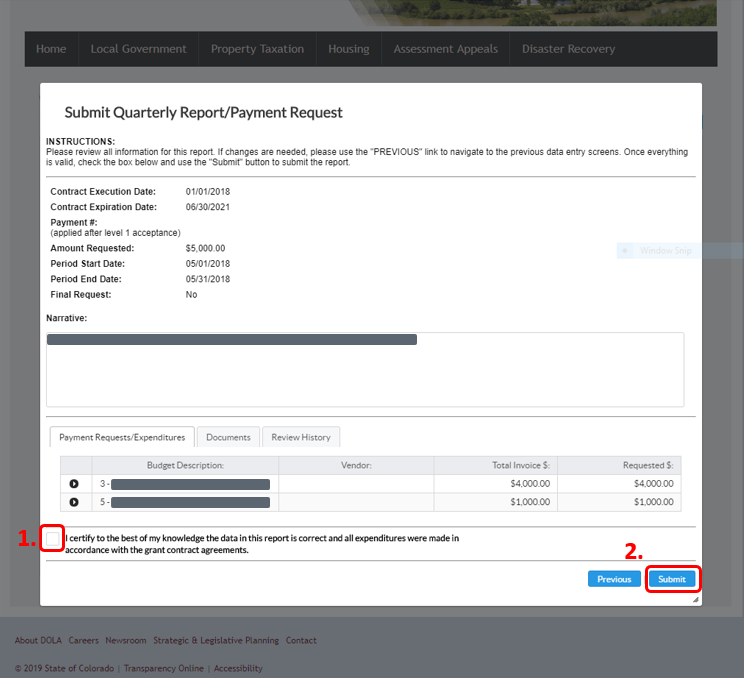Editing a Reimbursement Request in the Grants Portal
- Go to the CSBG website.
- Scroll down to "Grantee Resources".
- Expand the “Requests for Reimbursement" section.
- Click On the “Apply & Manage Grant” button.
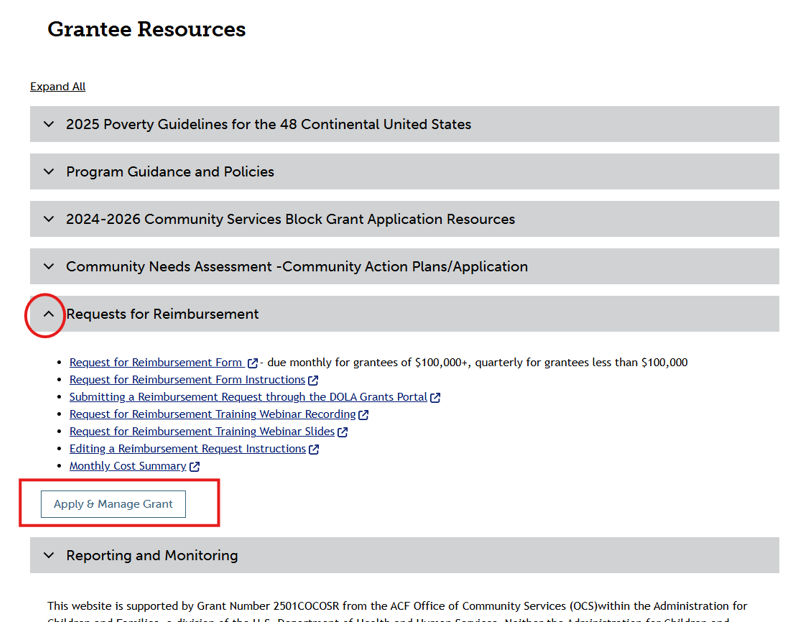
- Log in using your User ID and Password.
- There are also links for Creating an account, Forgot User ID, and Forgot Password.
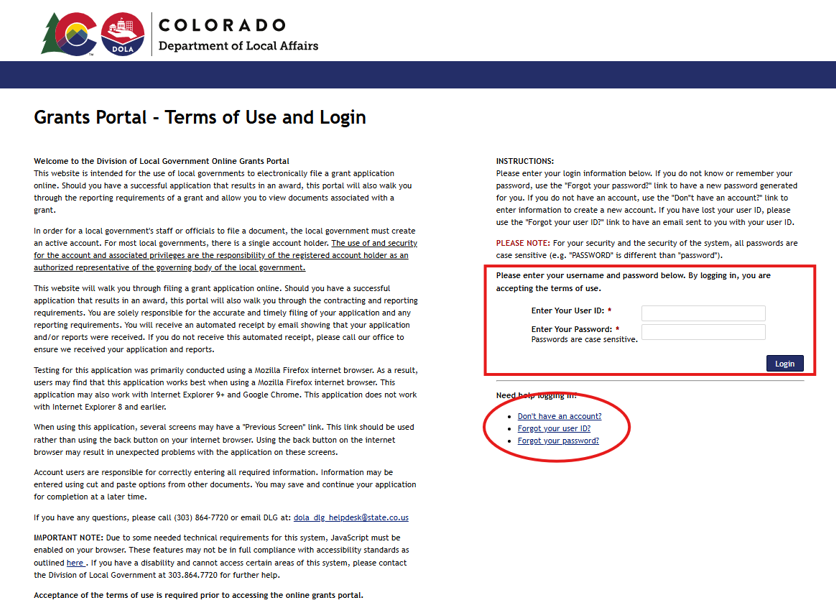
- After logging in, to view your project, click the blue button next to “Projects”.
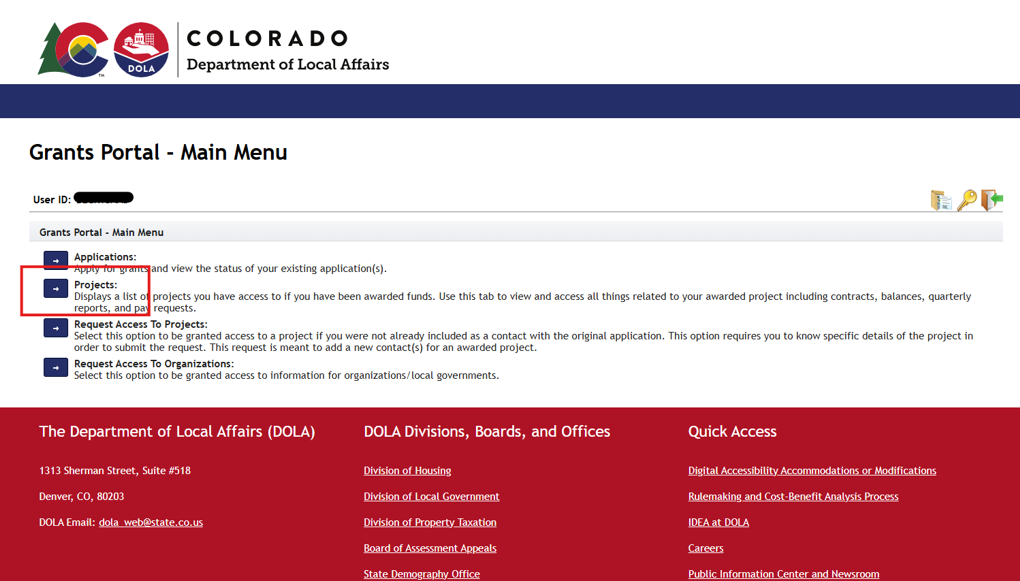
- Select the appropriate project in the pane on the left.
- To view the financial information for the contract select the Financial tab.
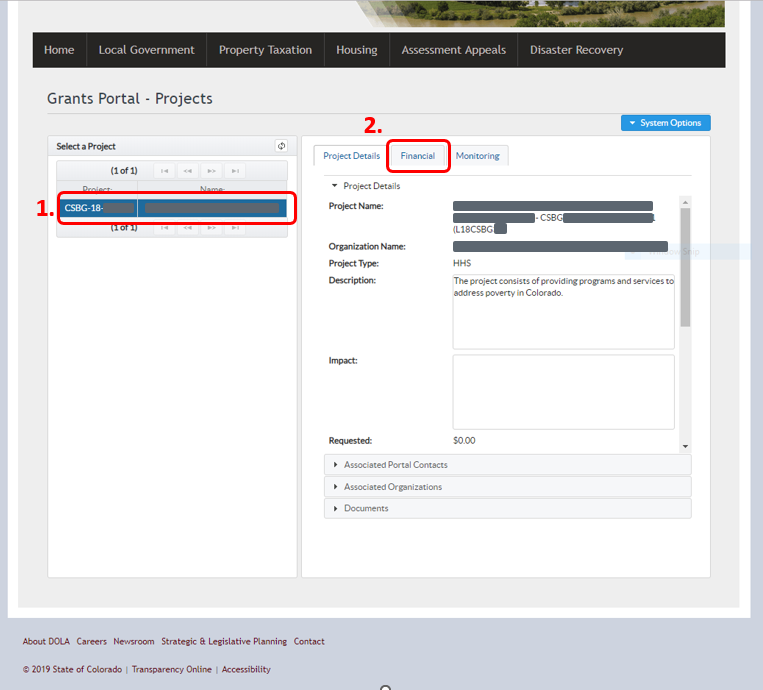
- Select the Reports/Payments heading at the bottom of the screen.
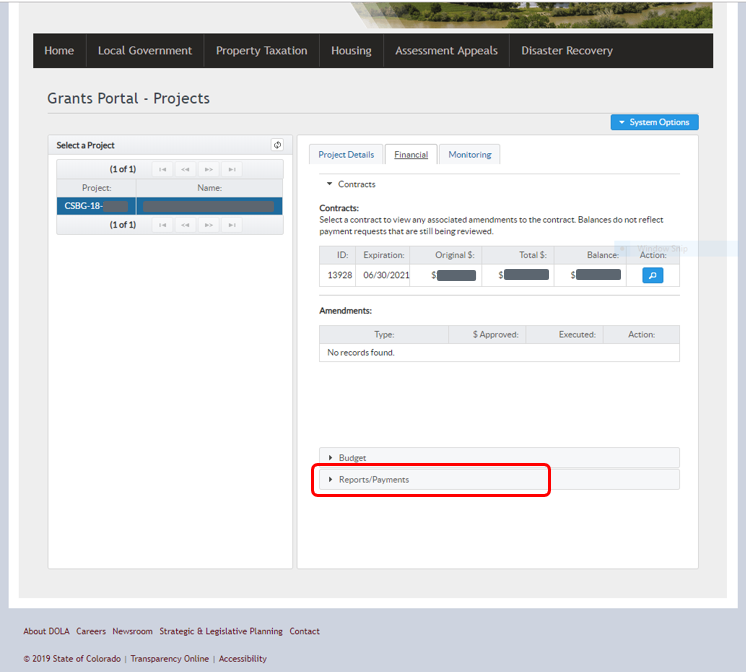
- Click on the contract to select it and view the payments and reports for that contract.
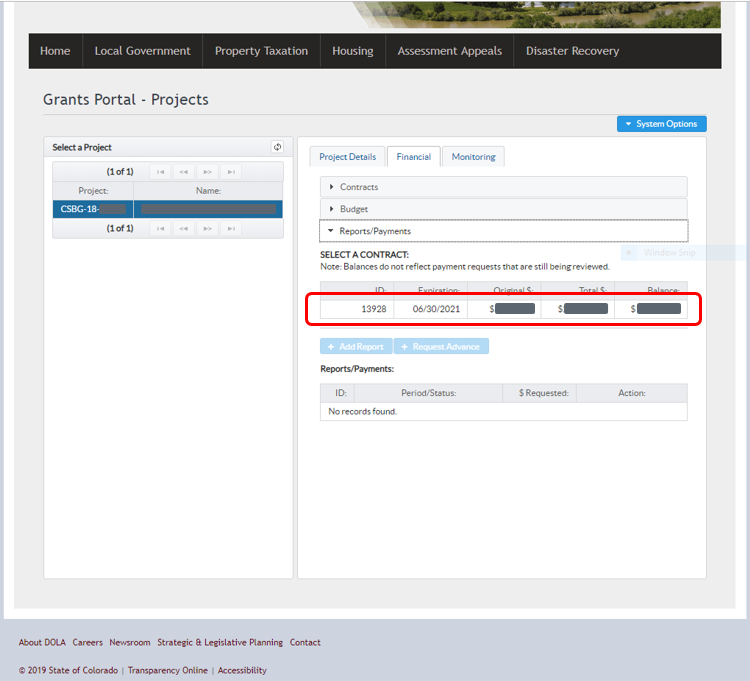
- If you are editing a report, the report at the top should say Partially Complete or Suspended below it.
- To edit that report click the pencil to the right.
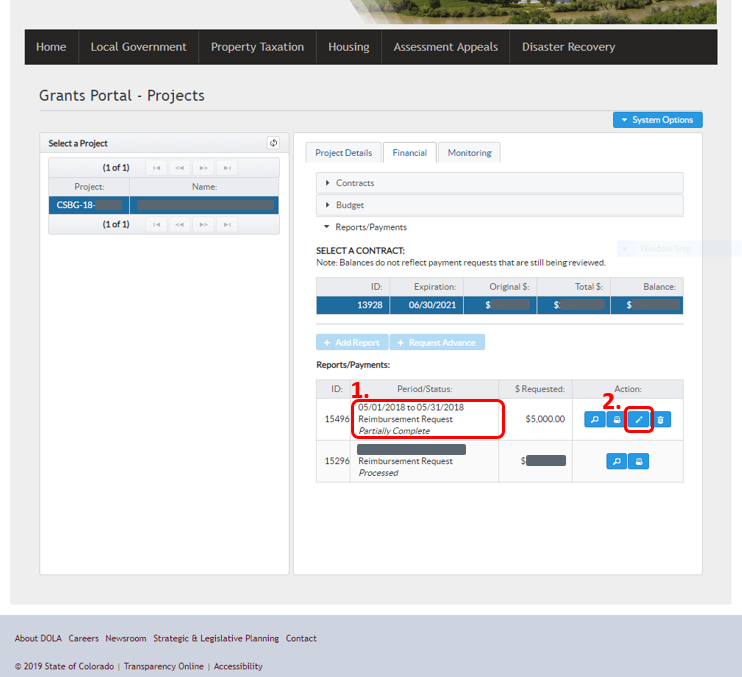
- If you need to edit the Period Start Date or the Period End Date for the request, change that here.
- If you need to update the backup documentation for the request, the budget lines, the expenditure service dates, or the amount requested, click on the pencil next to the expenditure.
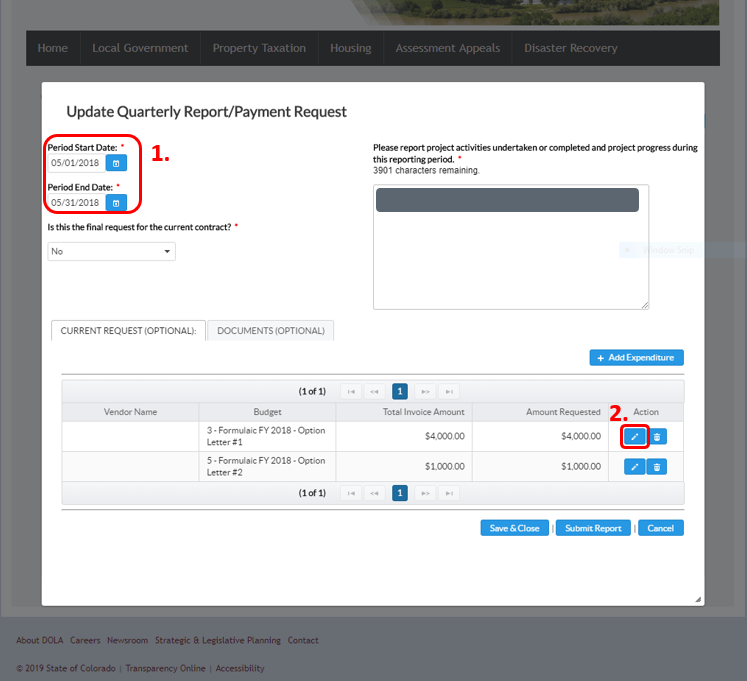
- If you need to edit the Service Start Date or the Service End Date for the expenditure update that here.
- If you are updating the amount requested from the budget line, you will need to update the Total Invoice Amount (2a) and the Amount to be paid with State Grant Program (2b) as indicated in the screenshot.
- You can also change the budget line you are requesting the funds from.
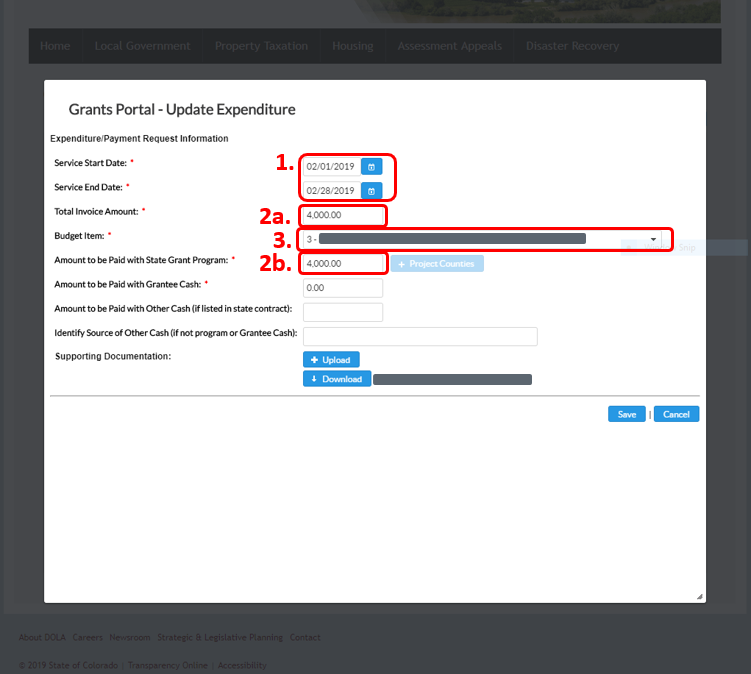
- To update the backup documentation click Upload and select the updated/corrected PDF. It will replace the previous PDF so you will need to upload the reimbursement request cover sheet and all of the relevant backup documentation in a single PDF for storage in the grants portal.
- Click Save.
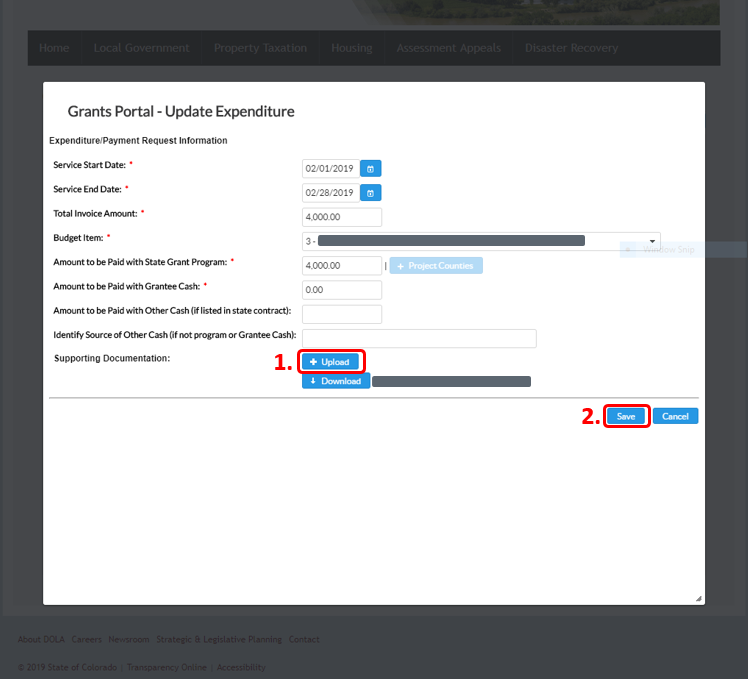
- If you’re uploading corrected backup documentation you will need to upload the corrected/updated documentation under each expenditure.
- Once you have updated/corrected the request, click Submit Report.
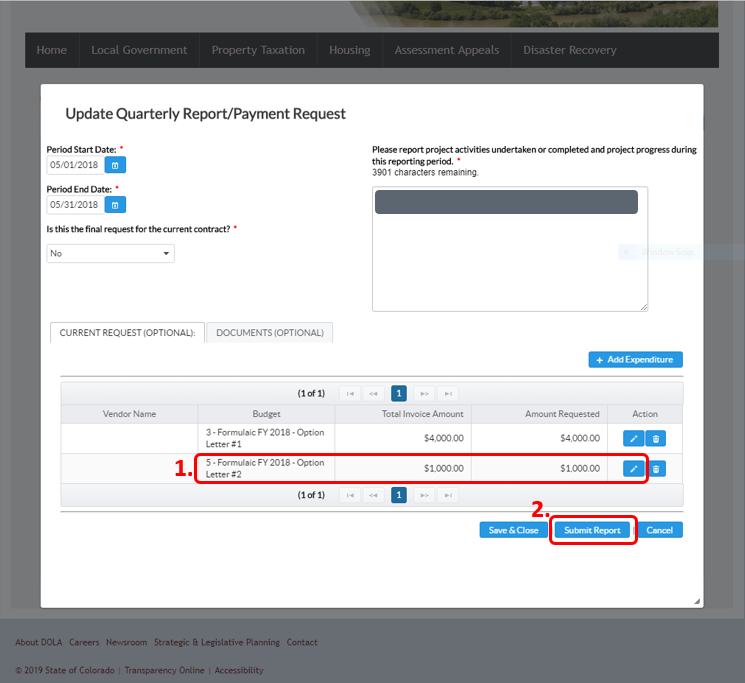
- Check the certification box
- Click “Submit”