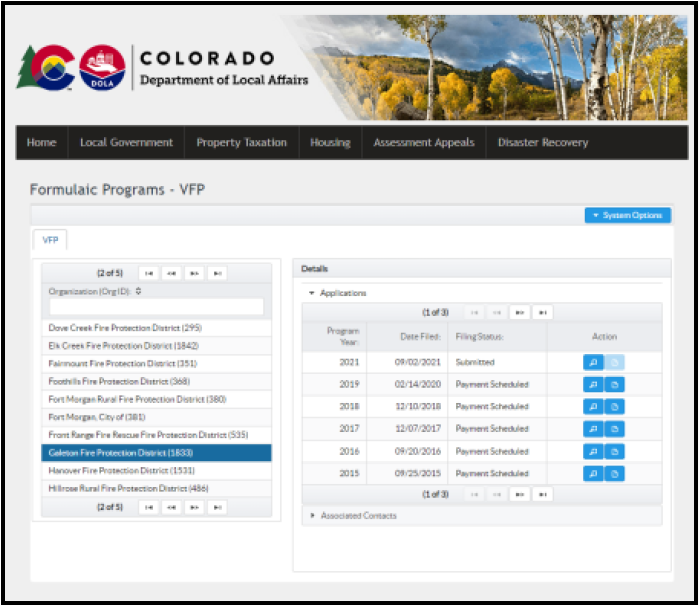Volunteer Firefighter Pension Funds Portal Instructions
To request a state contribution to a Volunteer Firefighter Pension Fund as set forth in C.R.S. 31-30-1112, an eligible municipality or district (C.R.S. 31-30-1102) must complete the annual application and submit all required supporting information. The state contribution is based on all amounts contributed to the pension fund from the local government’s local taxes (C.R.S. 31-30-1110) in the previous year. Applications must be submitted via the Formulaic Programs Portal.
Step 1
When you arrive at the Formulaic Programs Portal, first, you must agree to the terms and conditions in order to login.
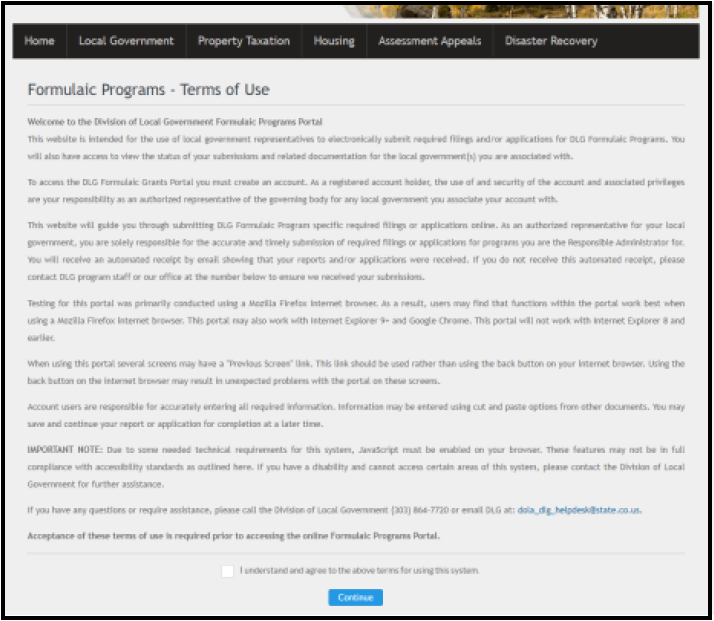
Step 2
Your login information is the same as in previous years. If you do not remember your password or user ID, there are buttons to solve this. If you do not have a portal account,you may create one and request association to your organization.
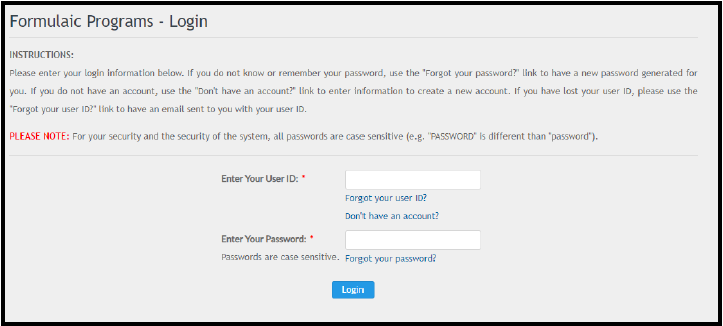
Step 3
Once you login to the Formulaic Programs Portal, click on the Volunteer Firefighter Pension (VFP) tab.
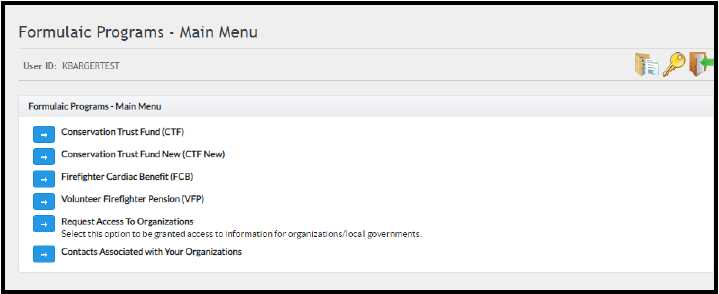
Step 4
You will see a list of all organizations you are associated with on the left side, select the appropriate organization and click the blue “+” sign in the upper right hand corner to begin a new application.
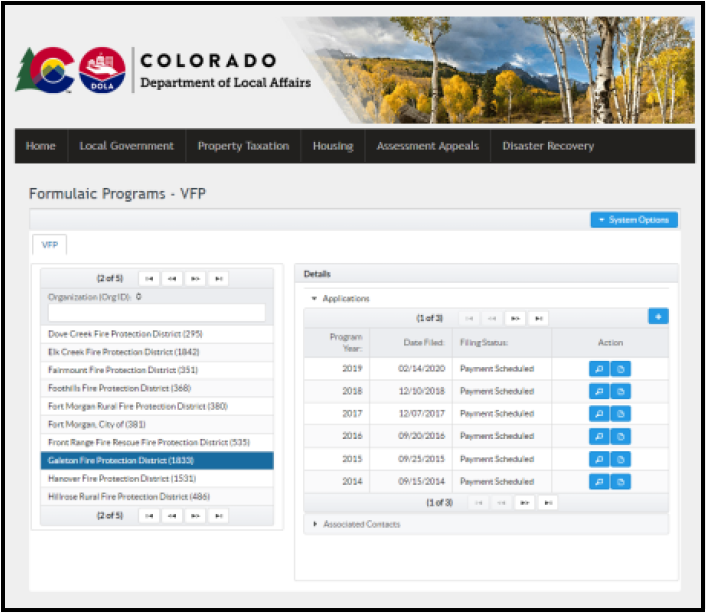
Step 5
To get started on the application, select yourself as the “Responsible Administrator”,scroll down to click Save. This will cause the “Add Funding” button to illuminate. Click “Add Funding”, a new page will display where application information can be input.
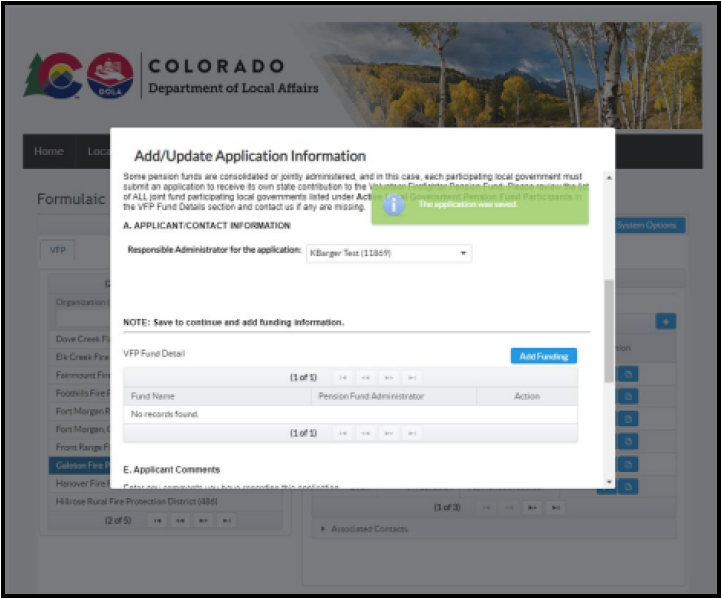
Step 6
After you have selected the appropriate fund from the drop down, click Save. Now you can begin entering the appropriate application data.
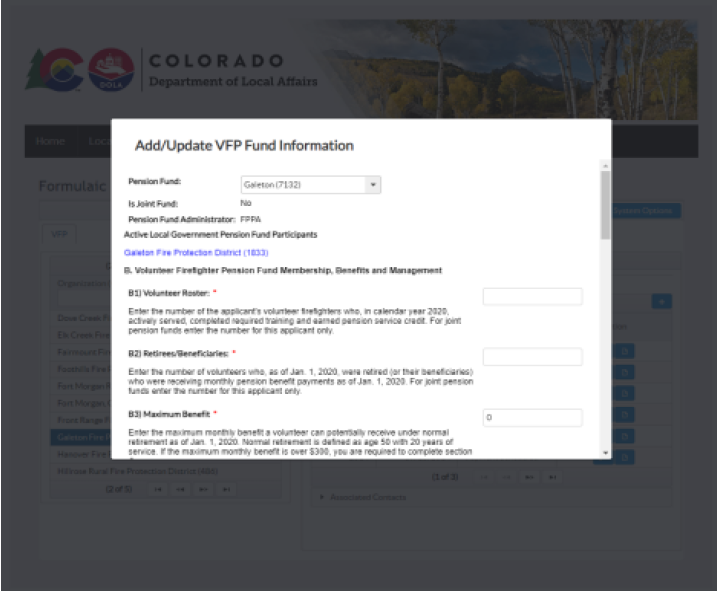
Step 7
After all necessary application data has been input, click Save. Now you can upload appropriate documents such as an actuarial study or proof of contribution. Please note documents should be in PDF format.
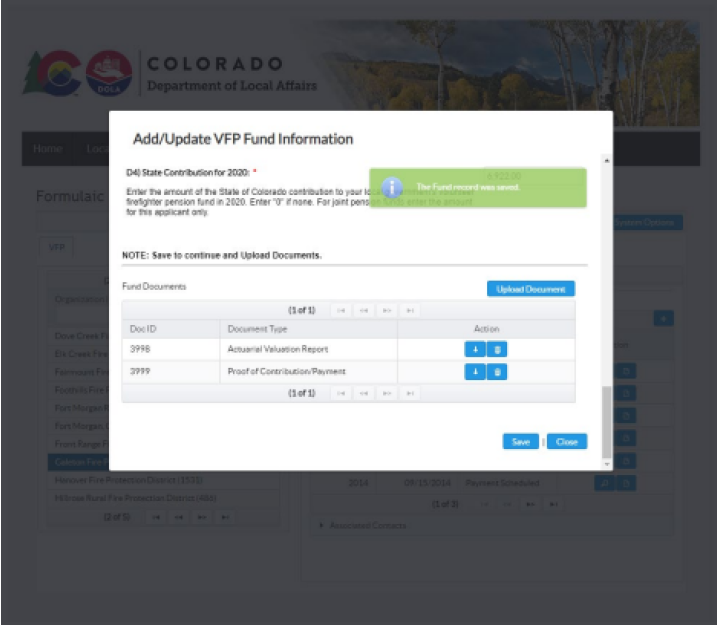
Step 8
After documents have been uploaded, click Save, then close the fund information page.
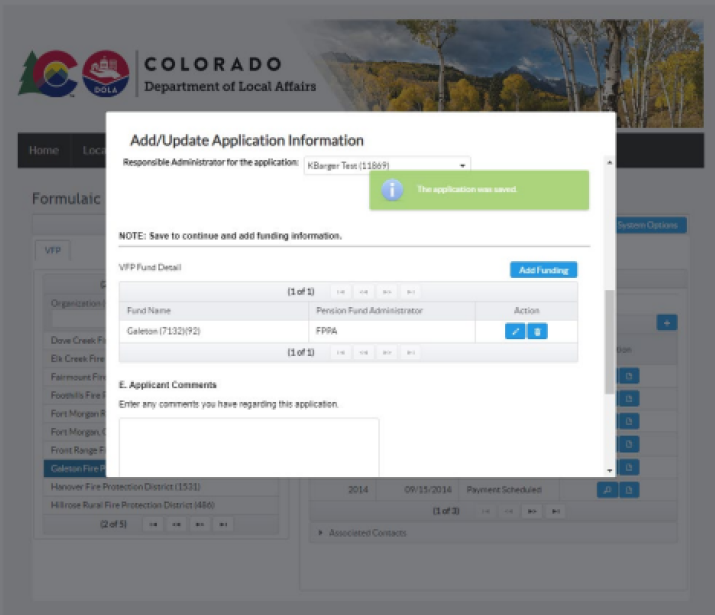
Step 9
Feel free to input any comments relevant to the application in box E. Certify the application, click Save, then submit.
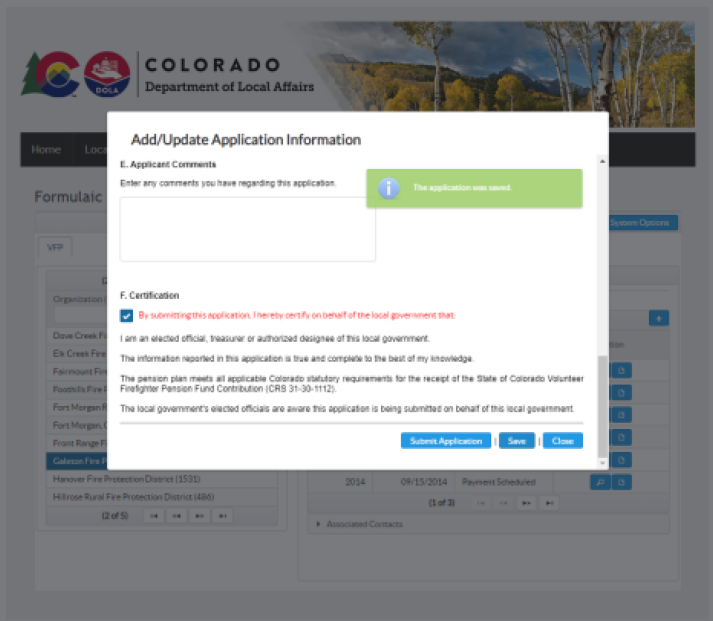
Step 10
The application entry page will close and you will see the application status change to “Submitted”. In addition, you will receive a confirmation email. This is where you will see future status changes in addition to notification emails regarding application progress.