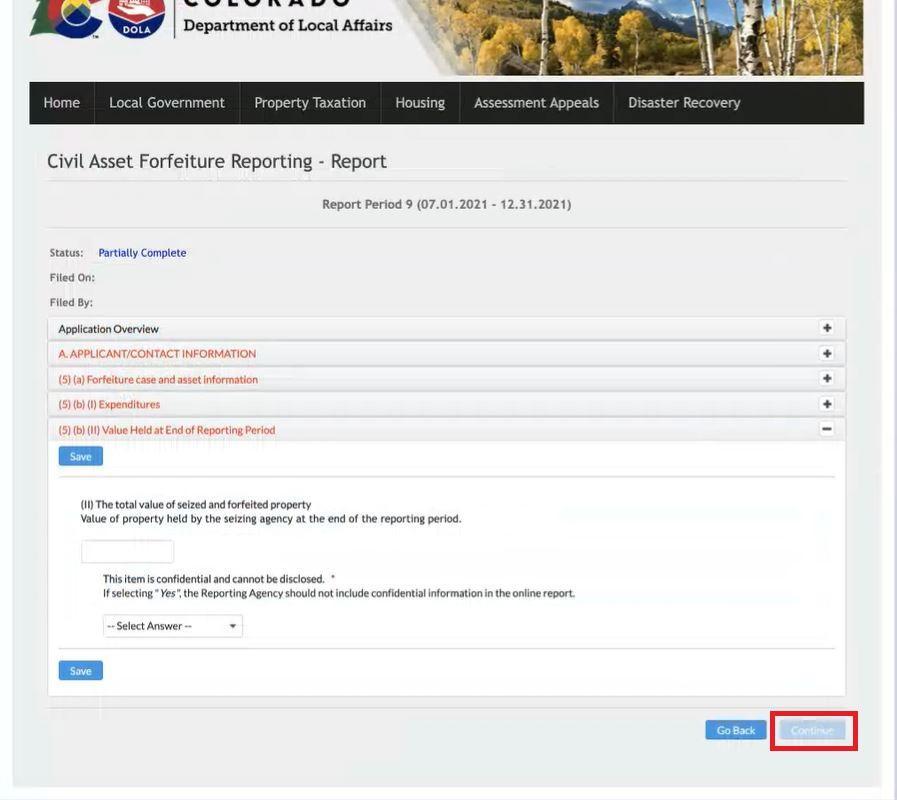Civil Asset Forfeiture Report Submission Training
Step 1
Navigate to the CFS Portal, sign in, and click on Reports in the main menu.
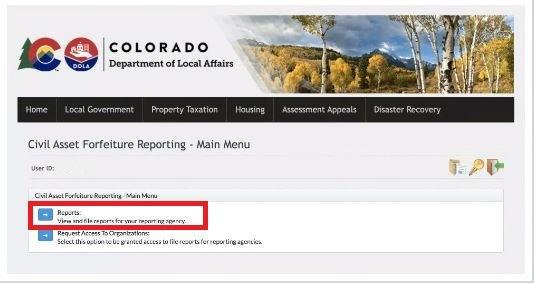
Step 2
Click on File New Reports.
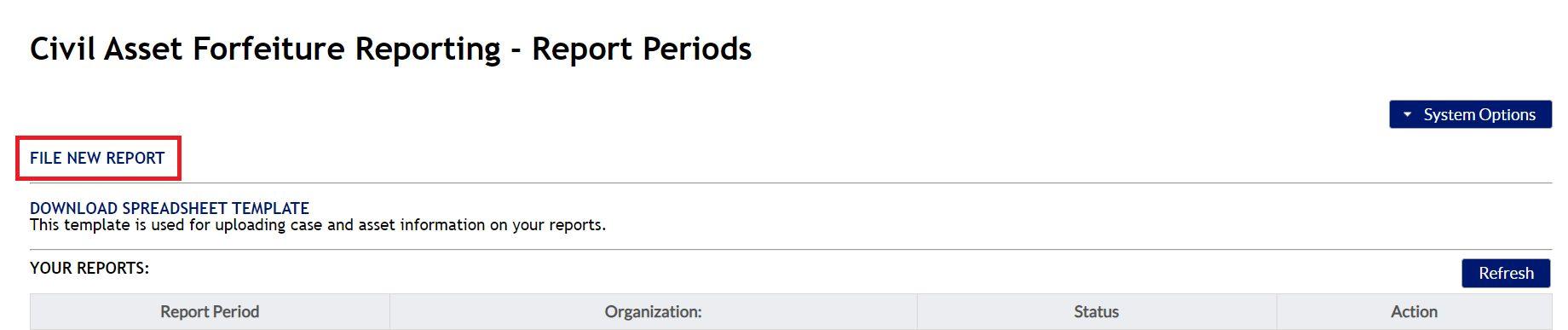
Step 4
Expand each section of the report and begin completing from the top down.
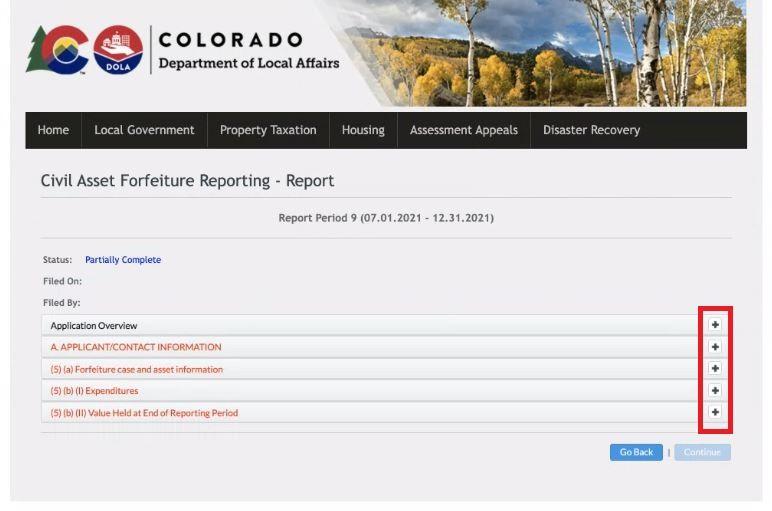
Step 5
Complete the Application Overview section.
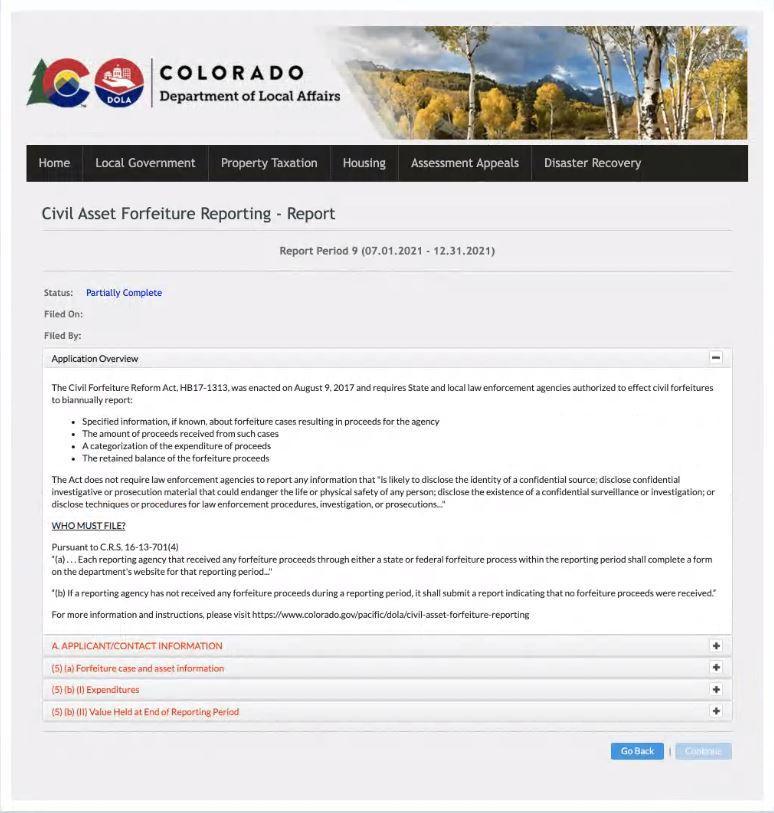
Step 6
Complete the Application Contact Information section.
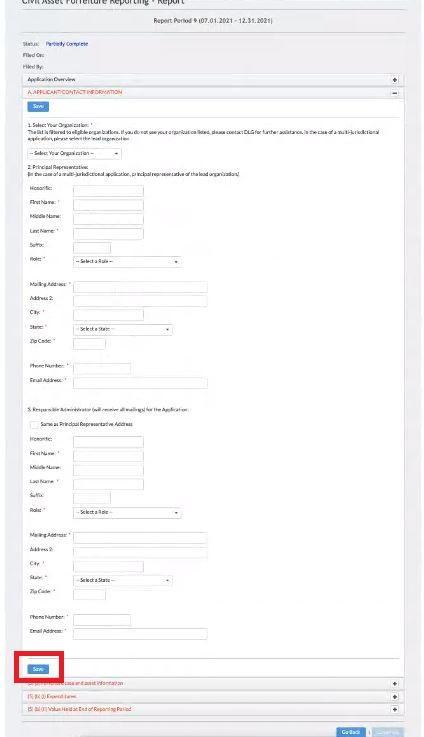
Step 7
Complete the Forfeiture case and Asset information section.
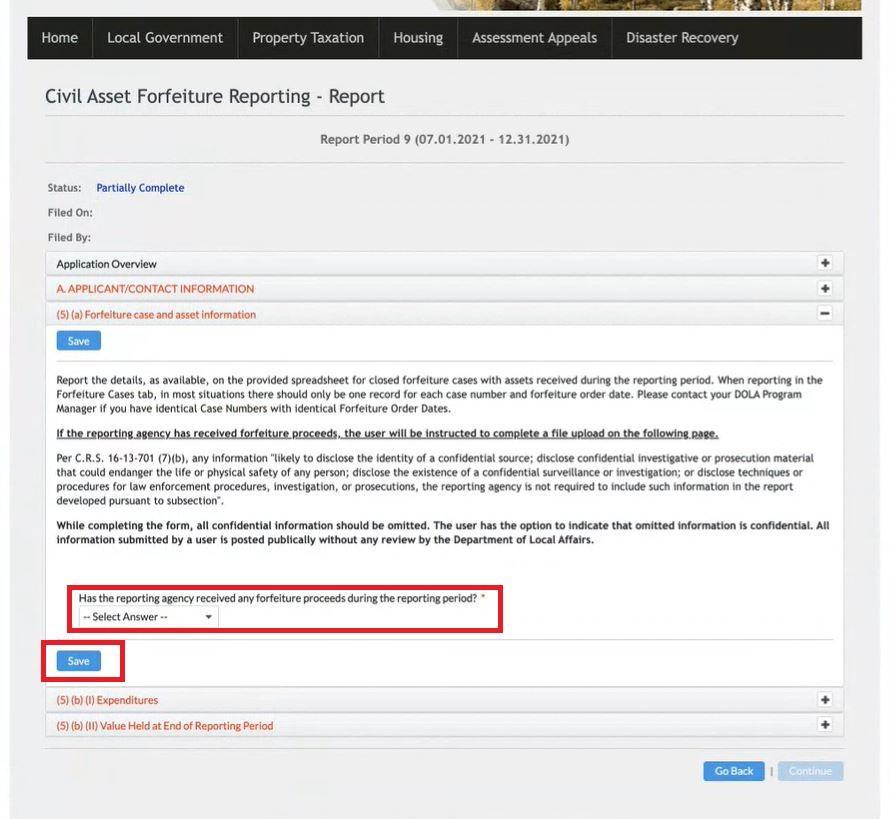
Step 8
Complete the Expenditure section.
Fill this section out based on the information populated in the Downloadable Spreadsheet Template in step 3.
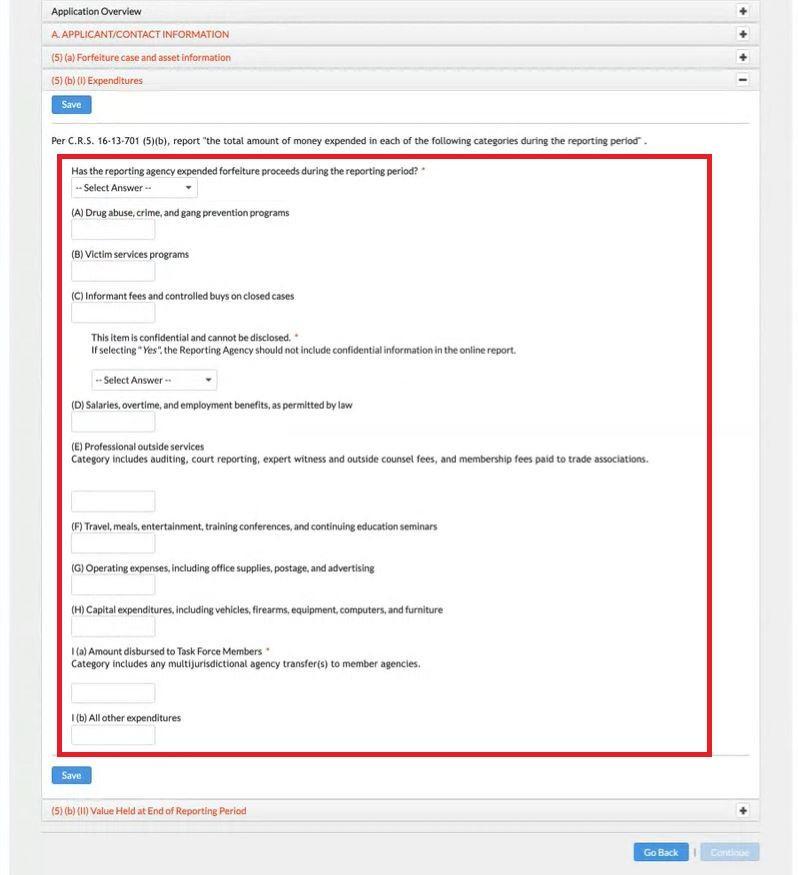
Step 9
Be sure so save each section of the report before continuing by clicking Save on each section.
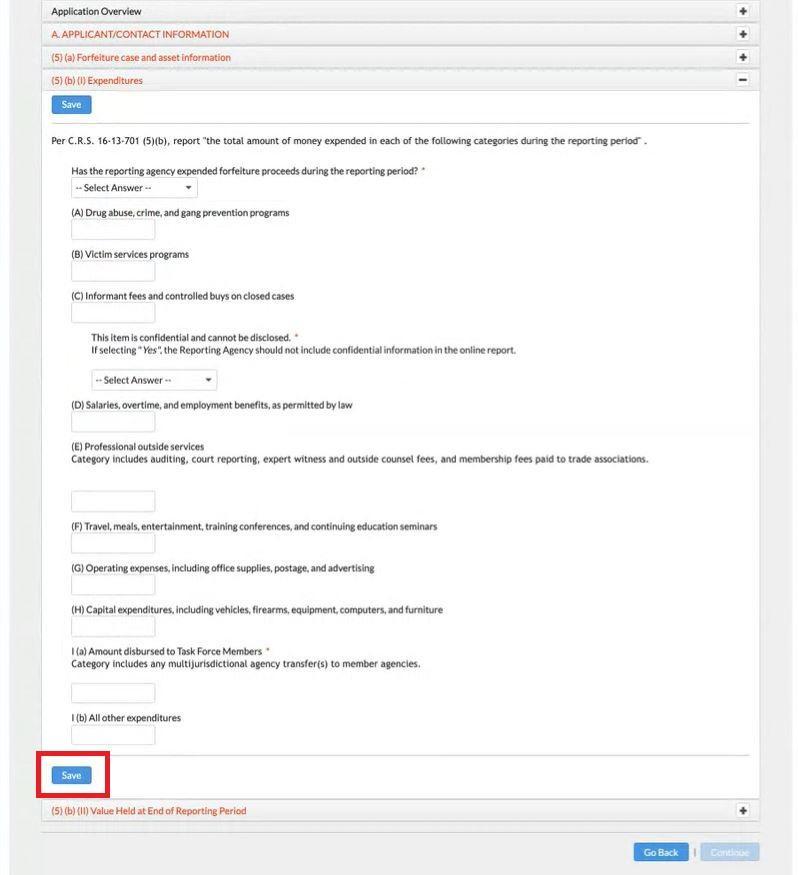
Step 10
Enter value held by the seizing agency at the end of the reporting period.
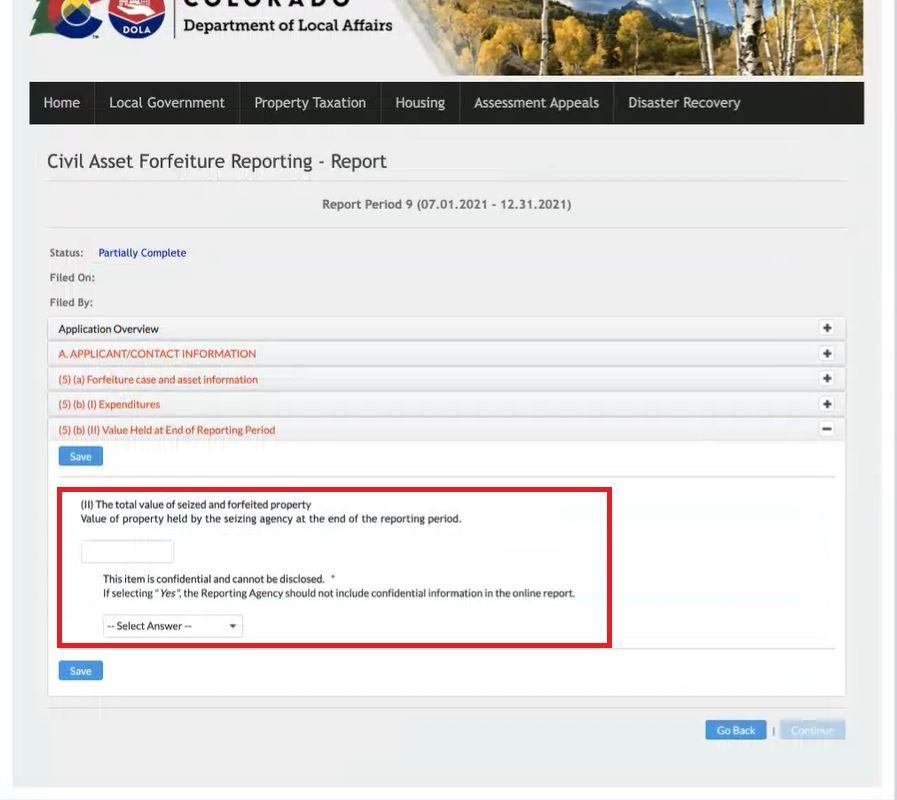
Step 10 continued
Ensure the report is saved before continuing.
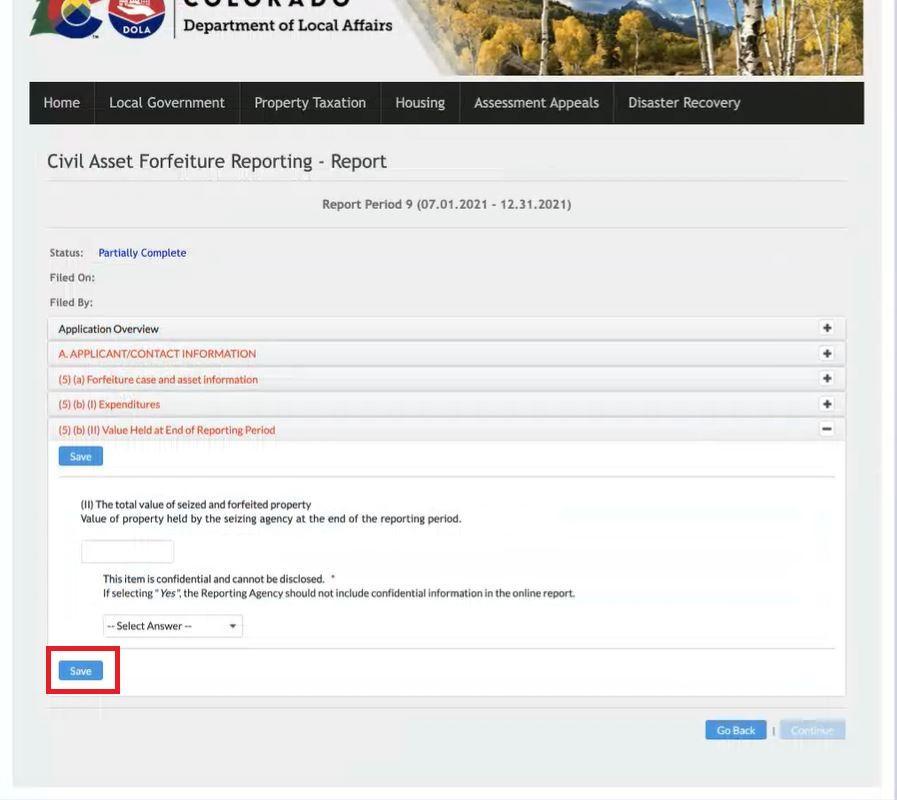
Step 11
After completing step 10, you can now submit the report by clicking Continue and Submit when prompted.