Special Districts - Director Information
- Log into the e-filing portal; you will land on the Main Menu.
- If you need to create a new account follow these steps.
- If you have a User ID or password but cannot remember them, select “Forgot User ID?” or “Forgot Your Password?” accordingly.
- If after logging into your account but do not see the local government associated with your account, follow the Existing User ID steps.
- Select the special district by selecting the blue Action arrow to its left.

- Select the Director Information tab.
- Unlike other documents, all filing for Directors occurs within the Director Information tab. You will only see the status of directors (accepted, suspended, submitted) within that tab at the far right.

- Similar to the existing system, you will select among several options; if you hover your mouse over each option, you will have a brief description:
- View director details:
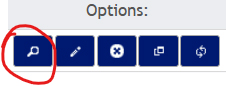
View the director’s information and any associated documents or notes (including those entered by you) - Update current director information:
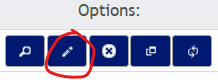
Allows you to edit the director’s title and any notes you have associated with that Director. DLG does not review this action. - Declare Vacant: Just select the X, and after affirming, the director seat is vacated. DLG does not review this action.
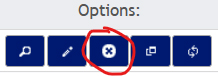
- Replace a director/vacancy with a new director:
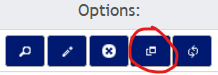
- Select the button.
- A new screen will show the existing director or vacancy at the left, and data entry column at the right to enter and upload new director information.
- Type in the name, oath date, and term expiration year as appropriate.
- Associate an election document with that director, if applicable.
- You will not be able to associate an election document until it has been accepted by DLG.
- Upload oath; view the upload after uploaded, if desired.
- Type a note for yourself or DLG reviewer.
- Submit.
- Re-elect director: Re-elect a director. This is almost identical to Replace except the director's name and other information is retained.
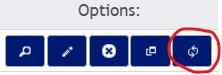
- View director details:
- You will immediately receive an email that the Replace or Re-elect document has been submitted; this information will also appear on the Director Information tab under “Status” as “Submitted.”
- Once a DLG associate has processed the filing, you will receive an email that the filing was either accepted or suspended.
- Submitted or Suspended statuses will have an additional option to Revert requested changes to a director. This will abort a Replace or Re-elect option:

- If suspended, the email will state what is missing; go to the Director Information tab:

- You will have the options to:
- View the filing, including the reviewer’s instructions
- Fix the suspended action to correct the filing and re-submit (select either Replace or Re-elect as appropriate),
- or Revert, which will abort the filing entirely and you may start over.
- You will have the options to: